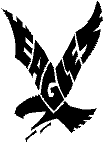
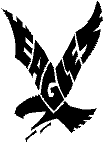
Advanced Technology -
Mr. González
Advanced Technology Mr. González
Setting up your Email
1. Open your server document file in Student Documents.
2. Then open the Special folder after the Z folder.
3. Copy the Eudora Folder onto your folder.
4. Once done, close the Special folder. In your folder, open the Eudora folder and start Eudora Email.
5. Go to Special unless the settings dialogue box is open and go to Settings.
6. In the Getting Started section which you are in, go to Pop Account. Type in your email address: firstl@mail.chimacum.wednet.edu
Under Real Name, type in your name (you can leave out your last name for safety).
Do nothing else.
7. Click on Personal info, under Getting Started.
Under Pop Account make sure your email address is correct (firstl@mail.chimacum.wednet.edu).
Under Real Name, make sure your name is written there.
Under Return Address, make sure your email address is there just like in Pop Account (you can copy and paste to save typing - firstl@mail.chimacum.wednet.edu).
Do nothing else.
8. Next go to Hosts, under Personal Info.
Under Pop Account make sure you email address is correct (firstl@mail.chimacum.wednet.edu).
Under SMTP, write the following: mail.chimacum.wednet.edu
Do nothing else.
9. Go to Checking Mail next, under Hosts.
Fill in the box in the sentence, Check for mail every minute with a 1.
Make sure ONLY the Send on Check and the Save Password boxes have an X in them, not any of the other boxes.
10. Go to Sending Mail next, under Checking Mail.
Make sure ALL the boxes have an X in them. That’s it.
11. You’re done. Close the Settings box then go to Mailbox, and open In to bring out your mail window.
Now go to File, and Check Mail to receive your first school email. And it's very important that everytime you want to check your mail you double click on the "Your E-mail" icon and NOT on the "Eudora Light 1.5.3" icon.
12. You need to do all this if you check your email on a new computer, but if you use the same computer every time all you need to do is:
Open Eudora,
Open the In window (unless it’s already open),
And check mail (Eudora should do it automatically for you).
Copyright © 1998 Mr. González.
This Home Page was created by Al González.