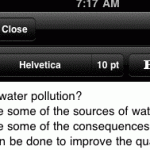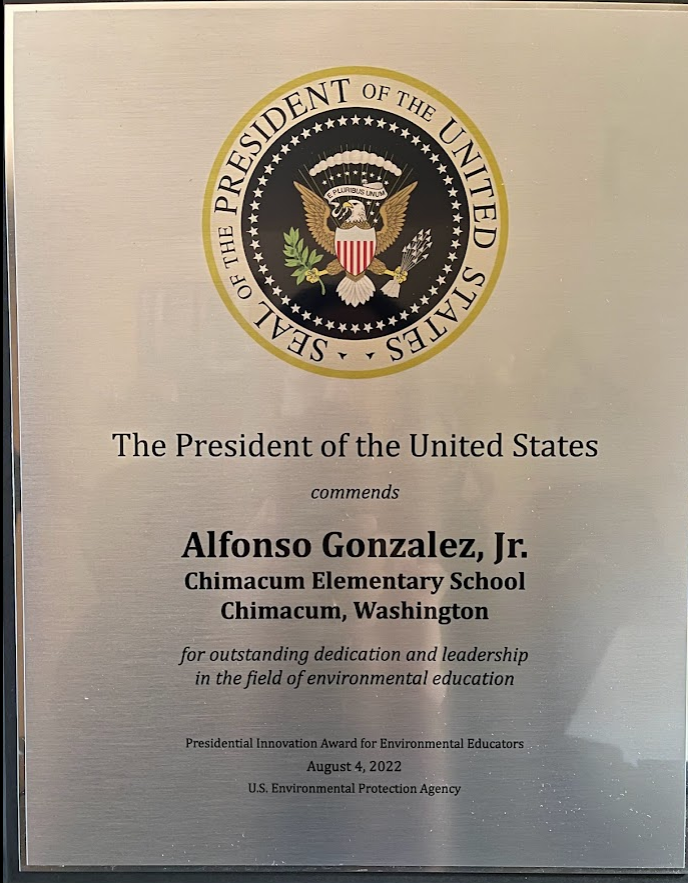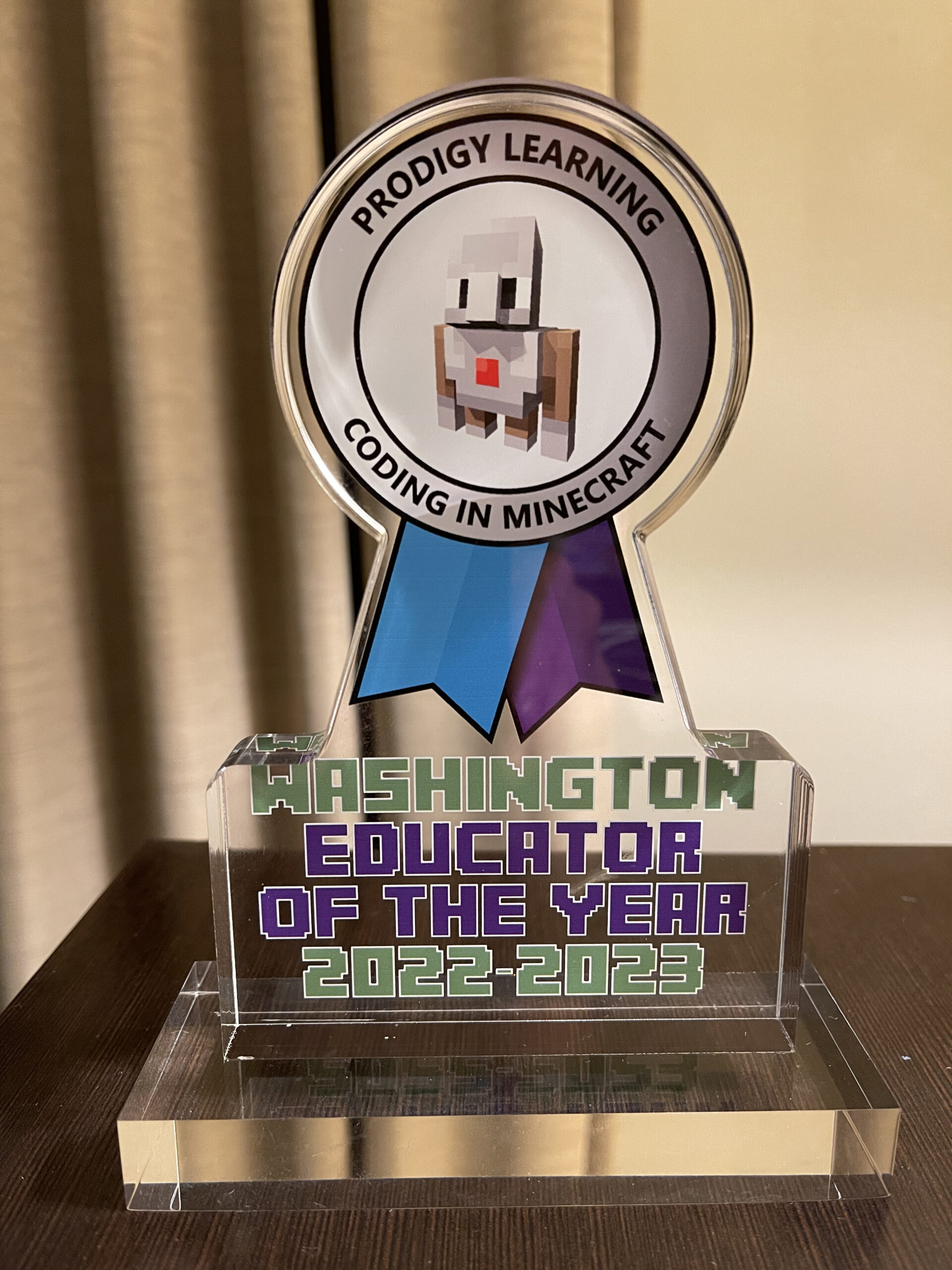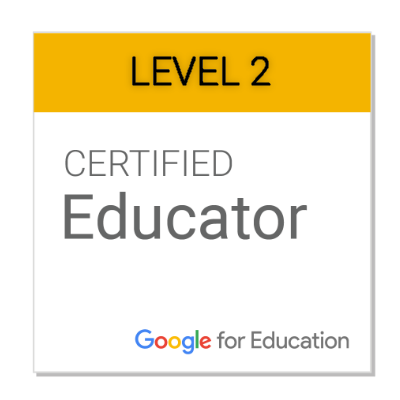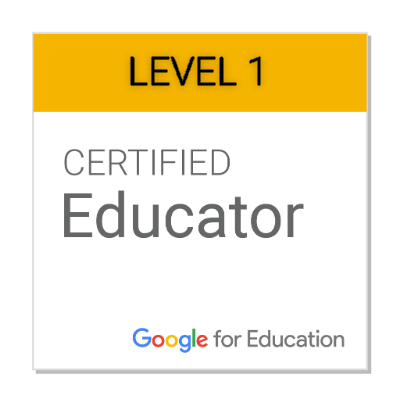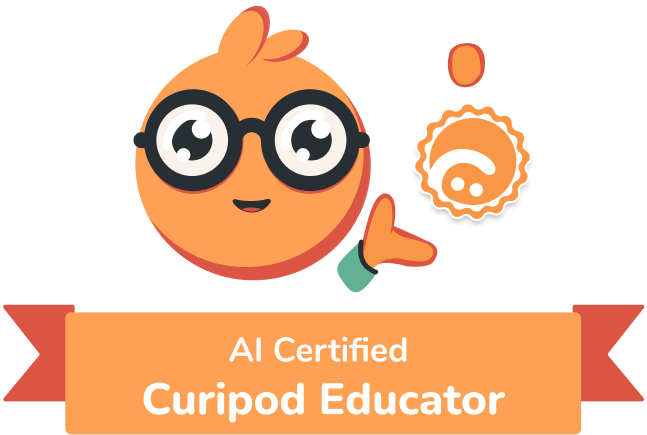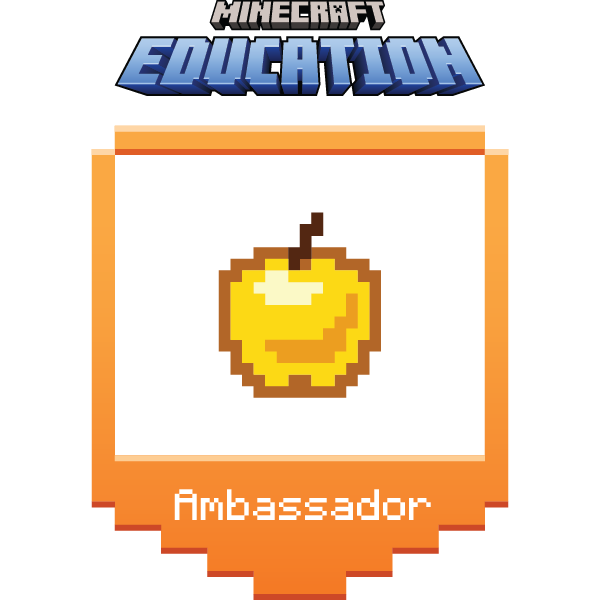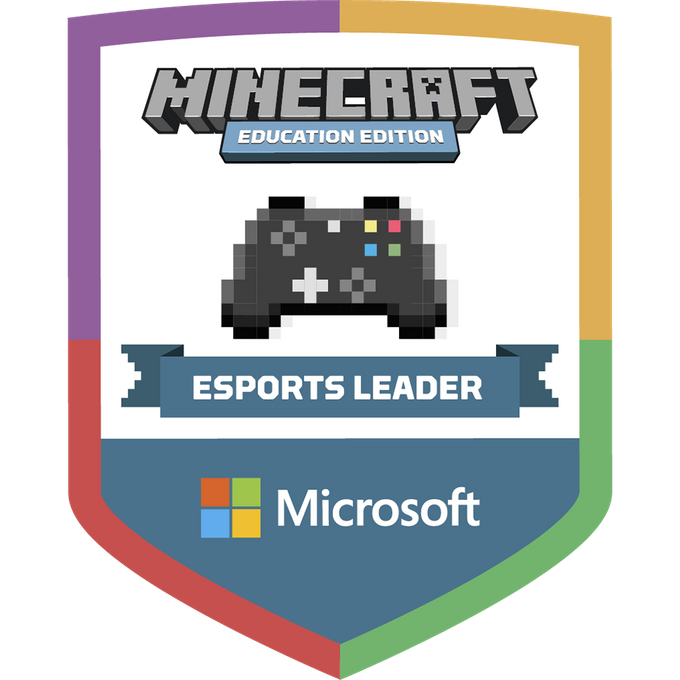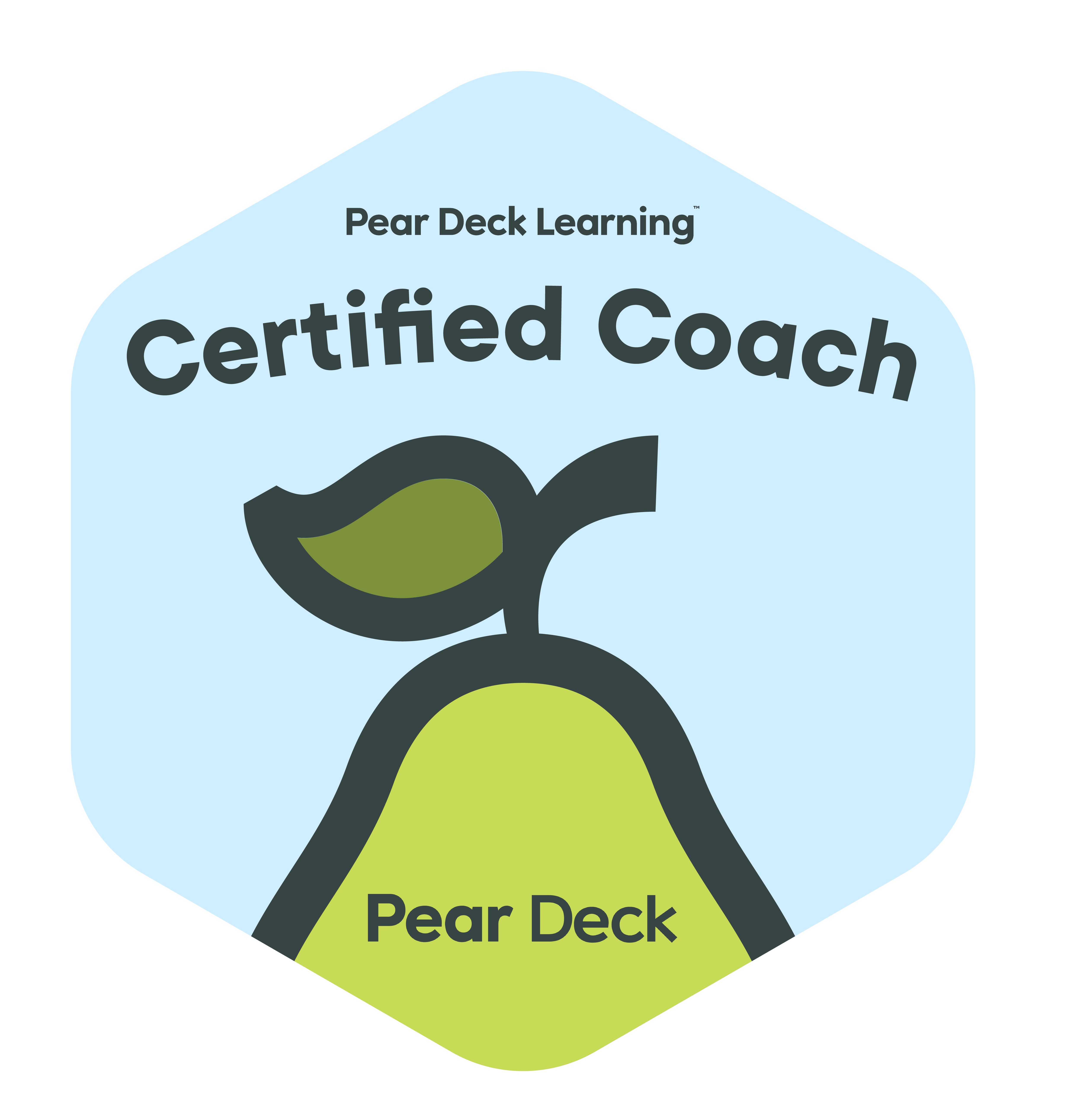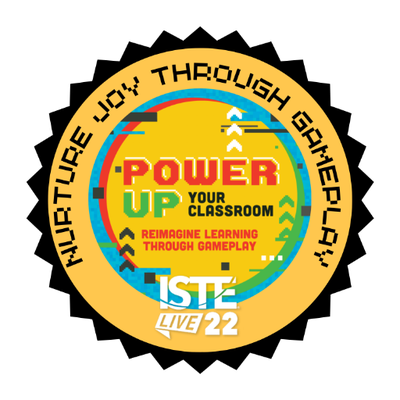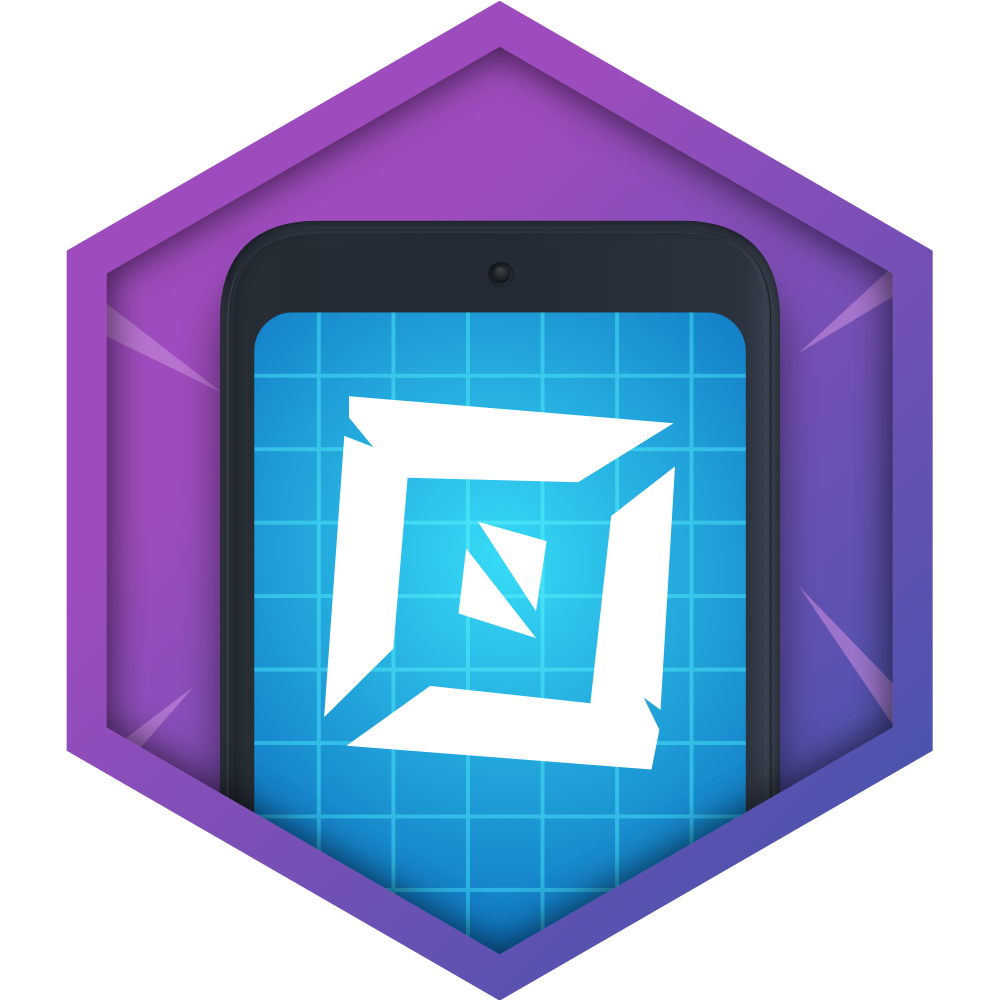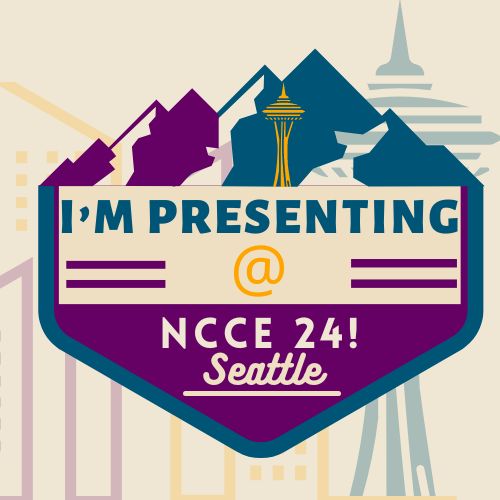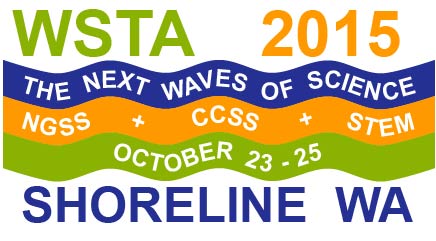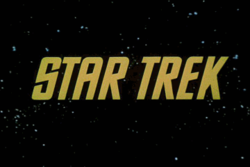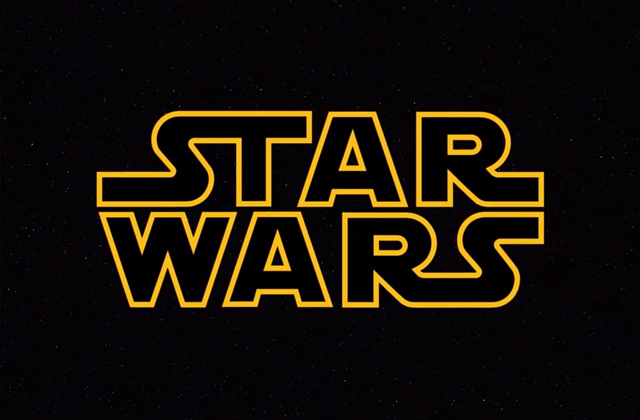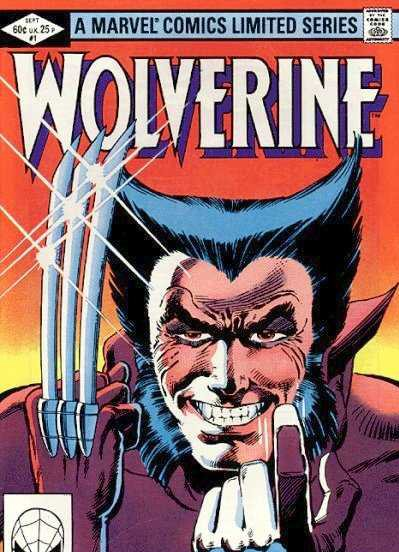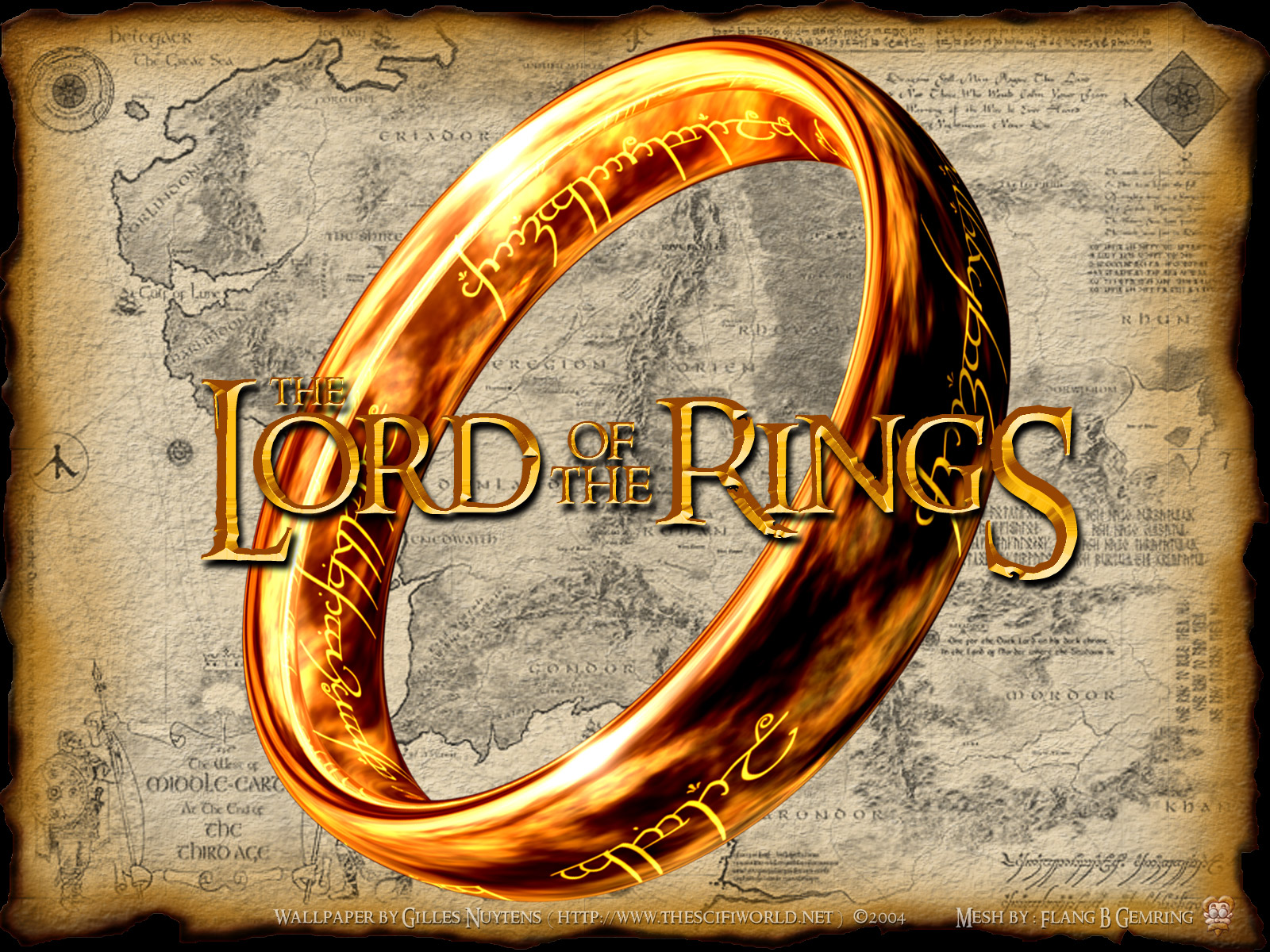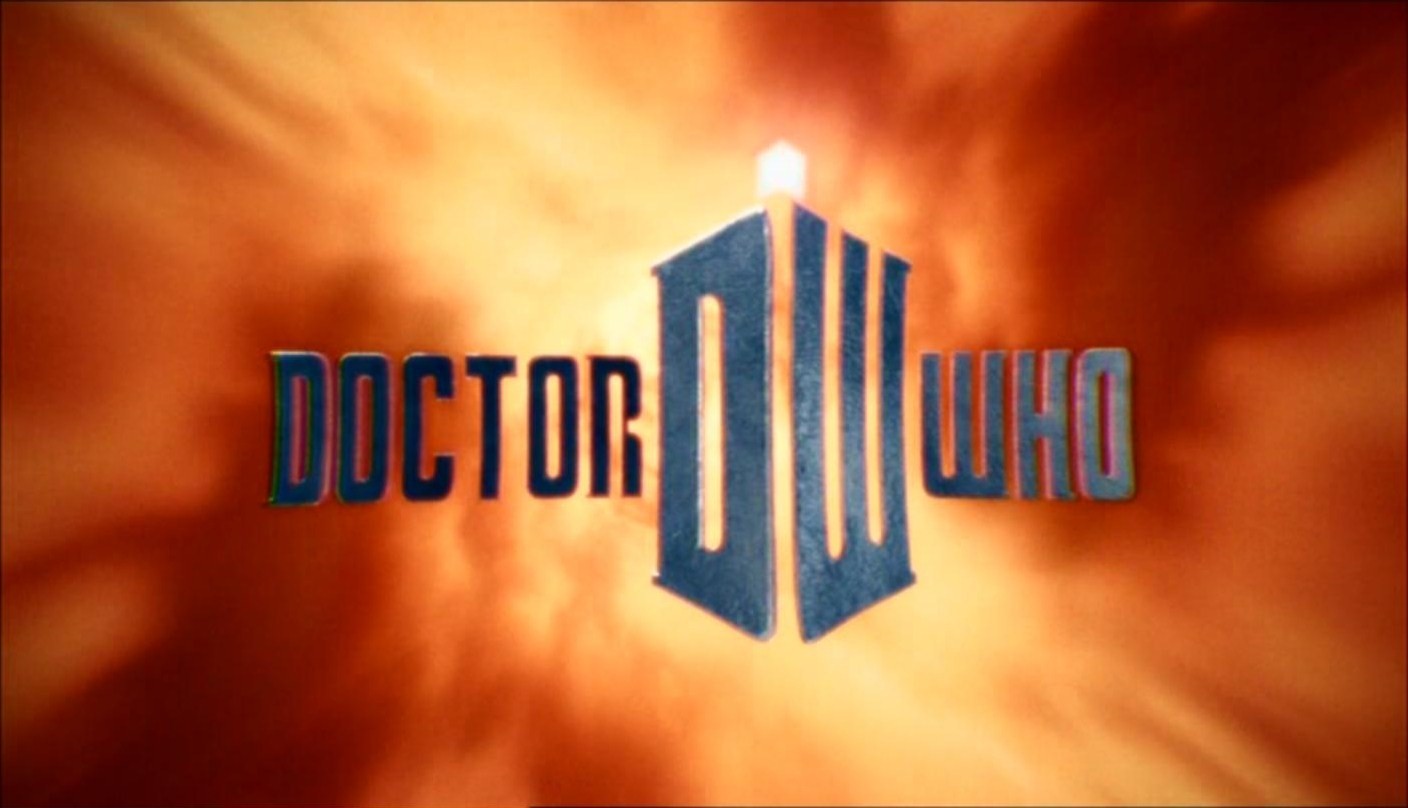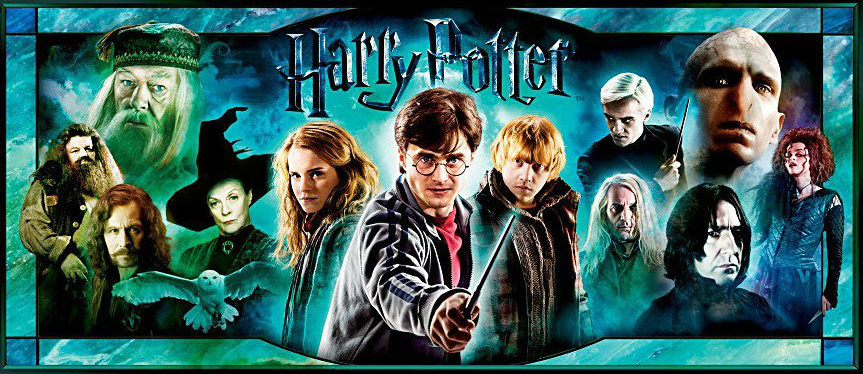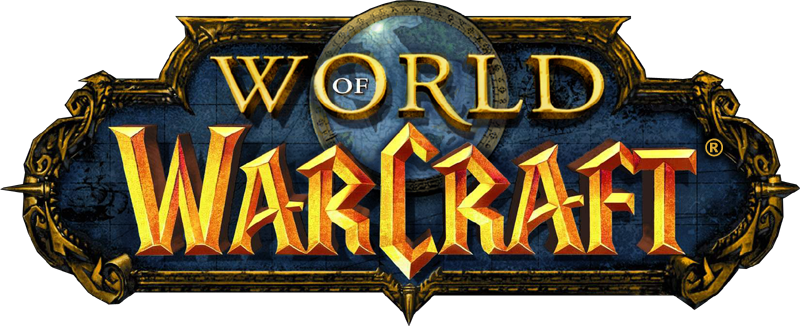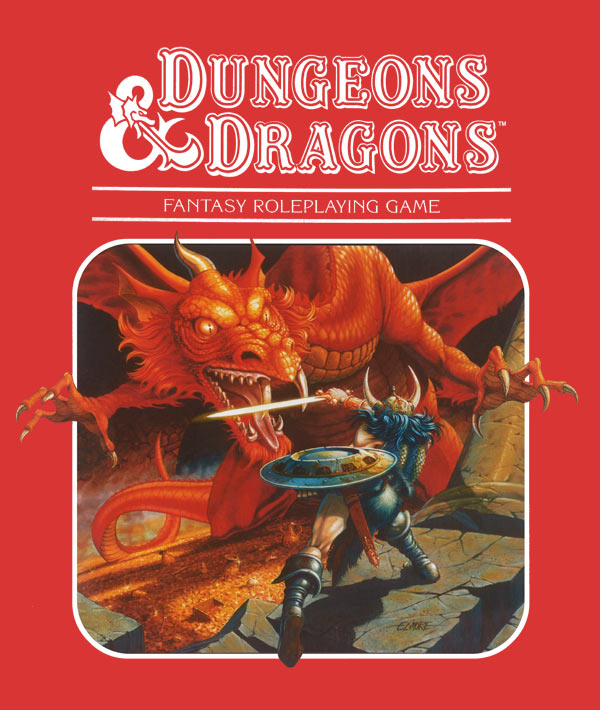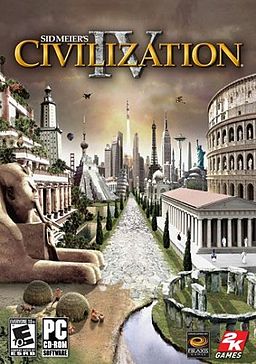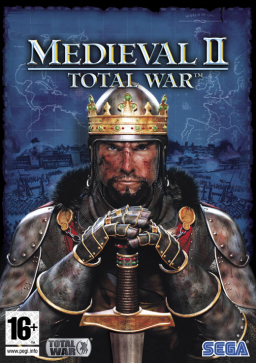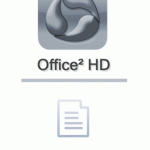 My 6th graders are researching water pollution as part of our water quality project. I created a Google Doc for each team in each class for them to answer their questions and take notes. Each student in each team would type his or her notes into the Google Doc and once teams are ready the team members will get together and edit their document to create a draft that includes all their information and flows.
My 6th graders are researching water pollution as part of our water quality project. I created a Google Doc for each team in each class for them to answer their questions and take notes. Each student in each team would type his or her notes into the Google Doc and once teams are ready the team members will get together and edit their document to create a draft that includes all their information and flows.
Everything was going very well as some worked on desktop computers, some on netbooks and some on iPads. Everything was going well except that here and there students complained that their work on the Google Doc would disappear. And it was only happening to students working on the iMac desktop computers. Sometimes it would even happen to students working on the Dell Inspiron Minis.
After two days of hearing students complain of this error a few students got me clued in to how it was happening! I noticed that as students were working on Office2 HD on the iPads their work wasn’t showing up on the Google Doc document as the other students in the desktops and the netbooks work showed up as they typed. Then when the students on the iPad saved their work they’d get a Save Failed message. But the work would then show up on the Google Doc. Only the most recent work of the students on the desktop and netbook was gone! That was the problem! Once the Google Doc is loaded on the iPad any work done on the iPad on Office2 HD once saved will override any work done on the Google Doc anywhere else.
The fix? I’ve instructed students working on the iPads to:
- type their work on the local files in Office2 HD, which is saved on their iPad’s hard drive.
- Once they are ready to add their work to Google Docs they need to copy their work from the local files.
- Then log in to the Google Docs file.
- Let their teammates know they need to stop working on the Google Doc as the work loaded on the iPad is the only work that will remain on the Google Doc and not anything new they type.
- Paste your local file work onto the Google Doc.
- Save (you will still get the Save Fail error – ignore it).
- Go back to your local file to keep working as the work will now show up on the Google Docs and your teammates can continue to work.
This is working just fine and students are finally able to freely type to their shared Google Doc without losing their work! 🙂 While this works fine for this activity I am really bummed that we can’t all use a Google Doc like a chat room. I was looking forward to using one document for everyone in the class to add their thoughts to all at once.
Also cross posted this one at IEAR.